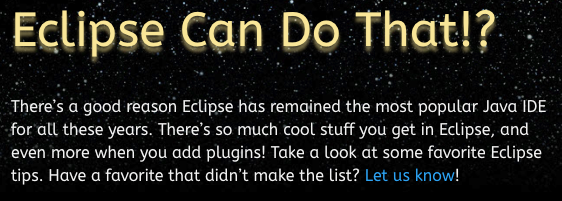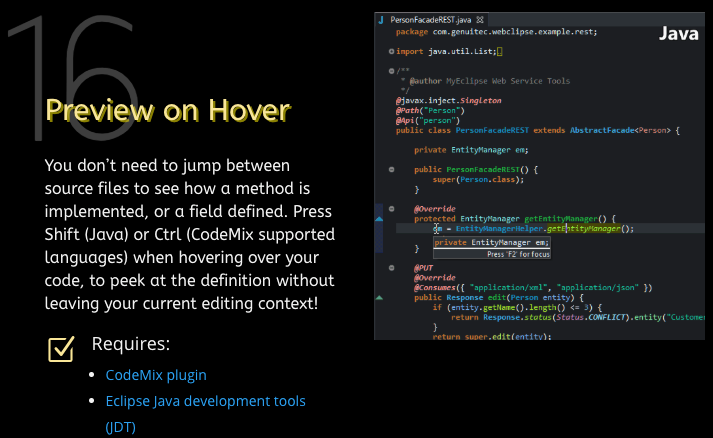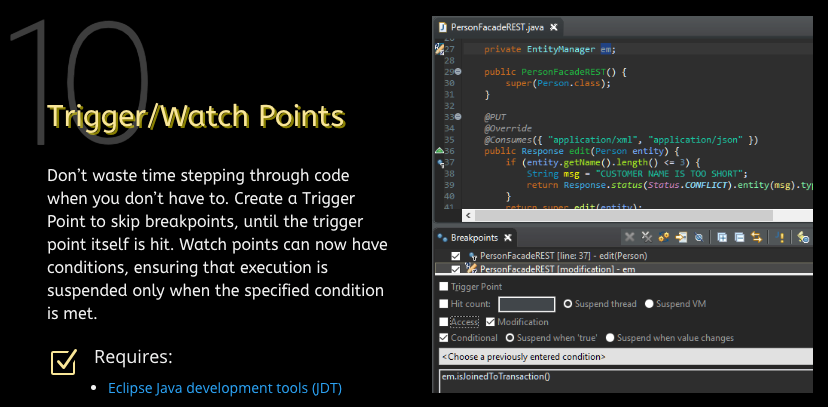Introducing eclipsecandothat.com
The Eclipse IDE is a feature rich code development environment. It’s so feature rich and replete that it’s easy to overlook or be unaware of features that could save you tons of time when coding or debugging. I welcome resources that make it easy for me to learn of what I might be missing in Eclipse – enter the new EclipseCanDoThat site.
eclipsecandothat.com is a community site that highlights the cool productivity coding features of Eclipse and the key Eclipse plugins available from the Eclipse Plugin Marketplace. The site is just getting started and highlights 17 features with more to come based on our suggestions to the site.
My Favorite Features
After scanning through the eclipsecandothat feature tips here are some of my favorite features:
Eclipse Dark Theme (Tip #6)
I lead off by highlighting the Dark Theme tip. A great modern dark theme is an expected feature for most dev tools. Yet, Eclipse has struggled over the years to get its “dark theme” right. That is, up until the DevStyle plugin was introduced that not only updates the dark styling but also updates the 15 year old icons. So if you are unhappy with the default Eclipse dark theme, check out the DevStyle plugin which includes the 2 dark themes: Darkest Dark and Deep Black. Additional features of the DevStyle plugin not highlighted that I also appreciate are inline search for editors similar to that of VS Code and IntelliJ and a startup experience similar to that of IntelliJ for selecting workspaces and projects to work with.
IntelliSense / CodeAssist / CodePreview Magic (Tips #3, #11, #12, #14, #16)
Now that most dev tools provide language syntax assistance and integrated api information I’m a little lazier at memorizing core and framework apis. I place heavy reliance on code assist, validation and code preview features to help me get coding jobs done quickly and completely as well as learn of new language features and apis. While Eclipse has always had good code assist for language and frameworks, only recently has it taken the next big step with smart code recommenders and code preview. Beyond Java coding tools, I really appreciate the hover to preview capability that the CodeMix plugin provides for my CSS, TypeScript and Python coding.
Debugging Support (Tips #1, #10, #13)
Smart debuggers are a power tool not fully appreciated by many developers. Not me. I’m a strong advocate for using smart debuggers when available. Eclipse has always been one of the best for Java development and more recently with the CodeMix plugin you can debug JavaScript, TypeScript and Python equally well in Eclipse.
If you have a favorite Eclipse feature or tip that is not yet highlighted on the eclipsecandothat.com site drop them your suggestion at info@eclipsecandothat.com.
If you have an interest in using Eclipse for primarily developing with web tech such as HTML, CSS, PHP, TypeScript, JavaScript or Python see my recent article on creating your own lean version of Eclipse optimized for non-Java coding.
Disclaimer – while I only write about topics I believe in, please be aware that the site eclipsecandothat.com was authored by my friends and co-workers at genuitec.com.